To the delight of fanatic Apple users, the giant company released the
beta version of the brand new and advanced iOS 7. But before you jump to test
the rivers, we should offer a word of caution that although Apple has a
reputation for releasing the ever so polished beta versions, the latest iOS 7
might just be battery hungry and a kin of bug-bunny. Hence, do not use it for
your daily devices.
Quite the claims of certain developers that if you download the iOS 7, there is no turning back, we would like you to know that you can easily restore back to iOS 6, if you dint so much like the iOS 7. Read below if you wish to know the bullet proof way to upgrade to or downgrade from the iOS 7.
Quite the claims of certain developers that if you download the iOS 7, there is no turning back, we would like you to know that you can easily restore back to iOS 6, if you dint so much like the iOS 7. Read below if you wish to know the bullet proof way to upgrade to or downgrade from the iOS 7.
Installing iOS7
What you require?
- Before upgrading the system to iOS 7, you would need an access to iOS developer account
- A fifth generation iPod Touch, or iPhone 5, 4S or 4
- The model number of the device and it’s UDID – unique device identifier
- Computer with the latest update of iTunes installed
- IPSW file of iOS 7 beta
- iOS 6 IPSW file, if you require restoring a stable version
How to Install iOS7 Beta
Log in to the iOS developer account and download the install files required for the process. Note: only grab those files which are required for your specific device and model number. The iOS 7 beta will be packaged as .dmg file, up for download; also, it will be wise to download a stable version of iOS 6 simultaneously. The installation requires you to register the UDID lest the download won’t work.
Now, open the .dmg file of iOS 7. It should swell itself automatically if you are a Mac user. The Windows users are required to extract the .jpsw file residing inside the .dmg one. Once through, connect the device with computer and if an automatic launch does not take place, access it by the iPhone dialog in iTunes. Also, at this stage perform a backup manually by clicking “Back Up Now” as the installation will wipe off the storage of the device, and the backup would be required to restore the same.
If you have followed this far, now only the installation process is left. If you are a Mac user, just press the Option key and click “Restore iPhone”. Windows users should press the Shift key instead, and open the iOS 7 .jpsw file extracted earlier. Click Restore, when the system asks for a confirmation for restoring the devices. This might take some time, so be patient. Lastly, after the installation and the restarting of your phone, you will be given the option to set your phone anew or restore an existing backup. If you want to restore the backup, stay connected to iTunes and access the backup created earlier.
Downgrading back to iOS6
Now, if the new iOS 7 keeps giving you an uncomfortable itch, each time you unlock the phone or open the devices, you can easily change it back to iOS 6. Here’s how: …Before we begin, are you certain? There is a limitation with trying to downgrade the system back to iOS 6 and we would like you to be certain prior to initiating the process.
The downgrading will only get you to the latest version update of iOS, i.e. 6.1.4 for iPhone 5 users and 6.1.3 for iPhone 4S. Besides, you will not be able to use iOS 7 backup on an iOS 6 device, and would not be able to recover any jailbreaks. If you still want to continue, read ahead: How to downgrade to iOS 6 from iOS 7 Start with downloading the most recent firmware file from Our Downloads and save it on a place easy to access, perhaps the desktop. Then launch iTunes on your Mac or PC. Now, plug in your device and put it in DFU mode. Ensure that the screen is not connected to iTunes but is black instead, which confirms the DFU more. You will get a pop up message saying “the device can't be used until it's restored.” Click Ok and continue. Now, press hold of the Alt / Option key (or the Shift key for the PC users) and click on Restore iPhone in iTunes. Reach the firmware file saved in first step and click open. Now, let iTunes take care of the rest and if you have done everything right, you will get back to your iOS 6 in no time. Done successfully with upgrading or downgrading the iOS?
Share your experiences with us in the comments below.
About The Author: Rick Brown is an acclaimed tech blogger
From Security Geeks
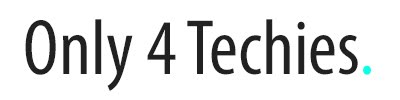










 Hello, my name is Mirswad.Entrepreneur, Youtuber and Blogger.
Hello, my name is Mirswad.Entrepreneur, Youtuber and Blogger.
No comments:
Post a Comment